Controller Assign
Helix provides a wide variety of tools for controlling your tone during a performance. The most obvious one is the built-in expression pedal (often assigned to wah or volume), but you may also assign footswitches to toggle between two values of a given parameter or parameters, control a parameter from an external MIDI device, or the volume and tone knobs on a James Tyler Variax or Variax Standard guitar. You can even have parameters instantly change when selecting different snapshots within a preset.
If a controller has been assigned to a parameter, the value appears white and in brackets:
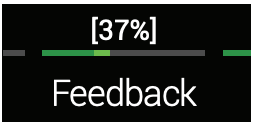
NOTE
Adding a Wah or Pitch Wham block automatically assigns it to be controlled by EXP 1. Adding a Volume Pedal or Pan block automatically assigns it to be controlled by EXP 2.
NOTE
Each preset can have up to 64 controller assignments. If you attempt to add a 65th, "Too many controller assignments!" appears in the header:
In this case, you must clear some controllers to free up assignments. See "Clearing a Block's Controller Assignment(s)" or "Clearing All Controller Assignments".
Quick Controller Assign
1. From the Home screen, press and hold the knob for the parameter you wish to control. Helix jumps to the Controller Assign page and displays your parameter above Knob 1 (Parameter).
2. Press Knob 6 (Learn Controller).
The button's brain icon glows blue and the header reads "Move/use controller to learn...":
3. Move the expression pedal, turn the Volume or Tone knob on a connected Variax, step on a Stomp mode footswitch, send a MIDI CC message from your keyboard, etc.
The controller name appears above Knob 2 (Controller).
NOTE
Helix has reserved specific MIDI CC messages for global functions; these CCs cannot be used as controllers. If you attempt to learn a CC message reserved for global functions, the following dialog appears:
See "MIDI" for more information.
4. Press to return to the Home screen.
SHORTCUT
To assign a parameter to the Snapshots controller, it's even easier—just push and turn the parameter's knob. The value appears white and in brackets, indicating it's now assigned to a controller.
SHORTCUT
Hold BYPASS and press a parameter knob to quickly remove any controller assignment (including the Snapshots controller). The value appears without brackets, indicating no controller is assigned to it.
Manual Controller Assign
The Controller Assign screen is where you manually assign parameters to be adjusted in real time by controllers.
1. Press MENU to open the Menu.
2. Press Knob 2 (Controller Assign).
The Controller Assign screen looks very similar to the Home screen:
3. Move the joystick to select the block containing the parameter to which you want to assign a controller. The most recently accessed parameter appears above Knob 1 (Parameter).
NOTE
Amp+Cab and Cab > Dual blocks are special in that they represent two models within a single block. To assign controllers to the amp parameters in an Amp+Cab block, press < PAGE until the amp icon is white. To assign controllers to the cab parameters, press PAGE > until the cab icon is white.
To assign controllers to the first cab's parameters in a Cab > Dual block, press < PAGE until the left cab icon is white. To assign controllers to the second cab's parameters, press PAGE > until the right cab icon is white.
4. Turn Knob 1 (Parameter) to select the parameter you wish to control.
5. Turn Knob 2 (Controller) to select the desired controller.
- None - Removes the controller assignment.
- Exp Pedal 1, 2, or 3 - The most common type of controller. Used to control volume, wah, Pitch Wham, etc.
- Variax Vol, Variax Tone - If you have a James Tyler Variax or Variax Standard guitar, its volume and tone knobs can be used to adjust a wide variety of parameters in Helix.
- Footswitch 1-5, 7-11 - Stepping on a Stomp mode footswitch can toggle between a parameter's min and max values. If a footswitch is assigned to one parameter only (no blocks, Command Center messages, or other parameters), the parameter name appears in the scribble strip:
Selecting Footswitch 1-5 or 7-11 will display Knob 3 (Type). Turn knob 3 to select "Momentary" or "Latching." Momentary means the value will change for as long as you hold the switch. Latching toggles between Min and Max values every time you press the switch.
Footswitches can be customized from the "Command Center" screen.
- MIDI CC - Selecting "MIDI CC" will display Knob 3 (MIDI CC#). Turn Knob 3 to select the desired MIDI CC number.
- Snapshots - Although all controller-assigned parameters are updated per snapshot, an additional "Snapshots" controller is available when other controllers are already used.
NOTE
Footswitch 1 and 7 can be assigned at any time, but they only appear if the Stomp Mode Switches option is set to "10 switches" (see "Global Settings > Footswitches"). Otherwise, FS1 and FS7 appear as BANK and BANK.
NOTE
Footswitch type (momentary or latching) is determined per footswitch , not per assignment.
NOTE
Some CC#s cannot be selected, as they are reserved for the Helix global functions. See "MIDI" for more information.
6. If desired, turn Knob 4 (Min Value) and Knob 5 (Max Value) to set the range you wish to control.
TIP
To reverse controller behavior, swap the min and max values.
Tips for Creative Controller Assignment
- If you assign a footswitch to more than one controller or other item, "MULTIPLE (X)" on the scribble strip isn't very descriptive. Don't forget to custom label it - See "Customizing a Command Footswitch Label"
- By default, a parameter's Min and Max values will be pretty extreme. It pays to play pretty conservative here, as subtle parameter adjustments go a long way
- To smoothly blend between the tone on parallel paths A and B, select a Split > A/B block and assign the Route To parameter to an expression pedal. By default, a heel-down position means the signal passes fully through Path A. Moving the pedal toward the toe-down position will gradually crossfade into Path B. Alternatively, assign a footswitch to control the Route To parameter, for instantly switching back and forth
- If you're looking for a gritty boost for a solo, instead of adding a Distortion block, try assigning a footswitch to increase both the Mid and Channel Volume parameters of an Amp+Cab, Amp, or Preamp block
- If you're looking for an ultra-clean boost, instead of adding a Volume/Pan > Gain block, try assigning a footswitch to increase the Level parameter of a Merge > Mixer or Output block
- If you have a favorite delay or reverb pedal, use an FX Loop block to insert it into your tone. Assign EXP 1, 2, or 3 to control the block's Mix parameter, which will smoothly blend the pedal into your tone
- For extreme psychedelic dub delay squeals, assign a footswitch to both increase a Delay's feedback and decrease its time
- Assign a footswitch to toggle between two Delay > Time parameter values, such as 1/4 and 1/8 dotted
- Assign the tone knob on your JTV Variax or Variax Standard guitar to a Pitch Wham block's Position parameter. Watch guitarists in the audience try to figure out how a knob on your guitar generates huge dive bomb effects
- Assign multiple Amp+Cab parameters to a single switch. With enough assignments, you could almost treat the switch as an A/B amp channel switcher
- Assign Mic or IR Select to a footswitch. Set the two mic models or IRs as min and max values. Now you can instantly toggle between two mics or two IRs
Clearing a Block's Controller Assignment(s)
1. From the Controller Assign screen, select the block whose controller assignments you want to clear and press ACTION.
2. Press Knob 1 (Clear Controllers).
Clearing All Controller Assignments
1. From the Controller Assign screen, press ACTION.
2. Press Knob 2 (Clear All Controllers).
The following dialog appears:
3. Press Knob 6 (OK).
IMPORTANT
Clearing All Controller Assignments also removes the Wah and Volume assignments from EXP 1 and EXP 2. Use this function with caution!
Customizing a Controller Footswitch Label
As there's no room for a dedicated Customize button on the Controller Assign page, customizing scribble strips for footswitches only assigned to one or more controllers must be done from the "Command Center" page.
SHORTCUT
Once any item has been assigned to a footswitch, touch and hold the footswitch (but don't press), and a Customize button appears above Knob 5.